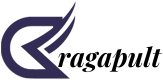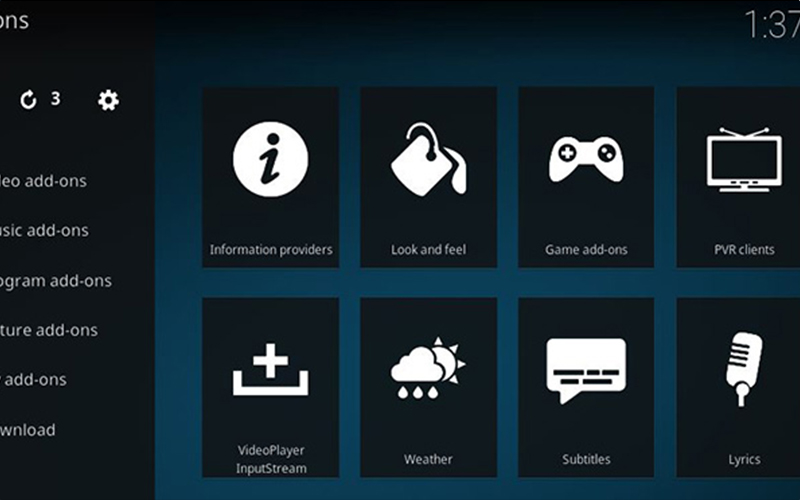Are you a Kodi enthusiast looking to expand your streaming options and take your entertainment to the next level? Look no further! In this guide, we’ll walk you through the simple and user-friendly process of installing Channel Pear on Kodi. Channel Pear is a versatile live TV streaming service that allows you to access a wide range of channels, bringing you an extensive array of content right at your fingertips.
Understanding Channel Pear
Channel Pear is a cloud-based media platform that curates and delivers live television content via the internet. With Channel Pear, users can access a variety of channels, including news, sports, entertainment, and more, making it a perfect complement to Kodi’s extensive capabilities.
Why Channel Pear on Kodi?
Kodi is renowned for its open-source media player that lets you stream content from various sources. By integrating Channel Pear with Kodi, you can enhance your streaming experience by accessing live TV channels seamlessly. This integration gives you the flexibility to enjoy your favorite shows, sports events, and news broadcasts without any hassle.
Step-by-Step Installation Guide
Let’s dive into the step-by-step process of installing Channel Pear on Kodi. Follow these instructions, and you’ll be enjoying a broader range of content in no time.
Enable Unknown Sources
Before installing any third-party add-ons like Channel Pear, you’ll need to enable unknown sources in Kodi. To do this, go to Settings, then System, and finally, Add-ons. Toggle the switch next to Unknown sources to enable it.
Download the Channel Pear Add-on Repository
Navigate to the official Channel Pear website (https://www.channelpear.com/) and sign up for a free account if you haven’t already. Once logged in, go to the ‘Add to Kodi’ section and download the Channel Pear repository zip file to your device.
Install the Channel Pear Repository on Kodi
Open Kodi and head to the main menu. Click on Add-ons and then the package icon in the top-left corner. Select ‘Install from zip file’ and navigate to the location where you saved the Channel Pear repository zip file. Once selected, the repository will be installed.
Install the Channel Pear Add-on
After installing the repository, go back to the Add-ons menu and choose ‘Install from repository.’ Locate the Channel Pear repository and click on it. Inside, you’ll find the Channel Pear add-on. Select it and click ‘Install.’ This will download and install the add-on onto your Kodi system.
Configure Channel Pear
Once the installation is complete, go to the Kodi home screen and find the Channel Pear add-on in the Video Add-ons section. Open it, and you’ll be prompted to enter your Channel Pear username and password. After logging in, you’re all set to explore the extensive channel library.
Tips for an Optimal Channel Pear Experience on Kodi
Explore Channel Lists
Channel Pear allows you to create and share channel lists. Explore various lists to find the content that aligns with your interests.
Customize Your Favorites
Tailor your Channel Pear experience by adding your favorite channels to the favorites list. This makes it easier to access the content you love.
Stay Updated
Channel Pear regularly updates its channel offerings. Keep an eye out for new additions to ensure you never miss out on the latest content.
Troubleshooting Common Issues
If you encounter any issues during the installation process or while using Channel Pear on Kodi, here are a few tips to troubleshoot.
Check Internet Connection
Ensure that your internet connection is stable and has sufficient bandwidth for streaming.
Update Kodi
Make sure you are using the latest version of Kodi to avoid compatibility issues.
Verify Channel Pear Credentials
Double-check your Channel Pear username and password to ensure they are entered correctly.
Conclusion
Congratulations! You’ve successfully installed Channel Pear on Kodi and expanded your streaming options. With Channel Pear’s diverse channel offerings and Kodi’s powerful media player, you’re now equipped to enjoy an even more comprehensive entertainment experience. Sit back, relax, and explore the world of live TV with Channel Pear on Kodi – the ultimate streaming duo!